ProjectSight December 17, 2020 Update
This is a preview feature that must be turned on in the portfolio settings.
The new Specification Management feature in ProjectSight eliminates the cumbersome tasks associated with managing project specifications. It’s easier to upload specification documents, update spec sections, and reference them from other records and drawings.
In ProjectSight you can:
- Automatically break down specification documents into spec sections.
- Manually add section breaks to create spec sections.
- Annotate the spec sections for collaborative review.
- Publish all or a selection of spec sections to make them available for other users in the Specification viewer.
- Upload revisions of spec sections and either replace the previous revision or append the new revision to the previous revision.
- Link individual spec sections to records and drawings.
- Search for records and drawings that are linked to specific spec sections.
Time needed: 5 minutes
To start using the ProjectSight Specification Management feature:
- Turn on the feature in the portfolio settings.
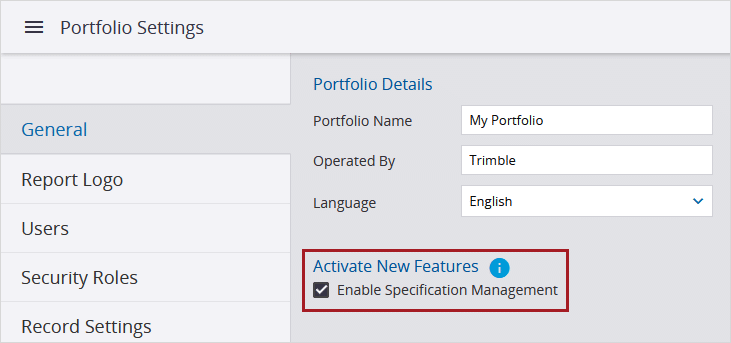
- In the portfolio or project settings, add divisions to the Divisions lookup list. When specification documents are processed during the upload, the first two numbers in the spec section code are added automatically to the Division field for each spec section if the division exists in the settings.
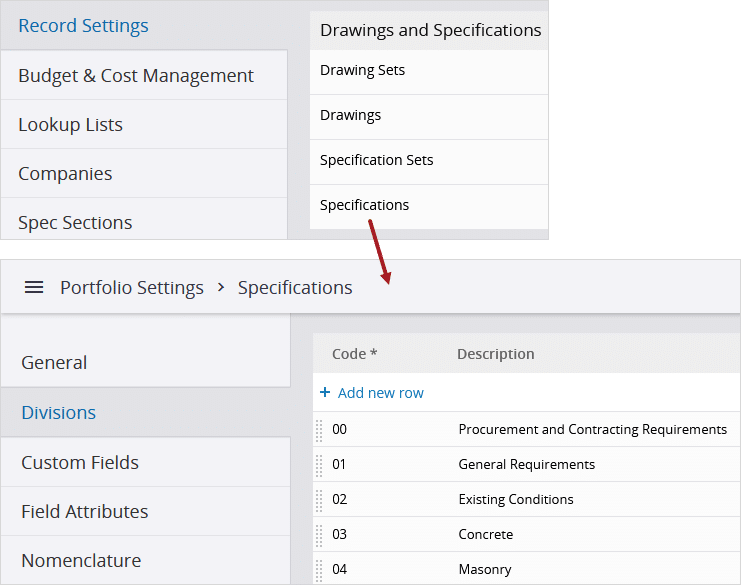
- Navigate to the Specification Sets view.
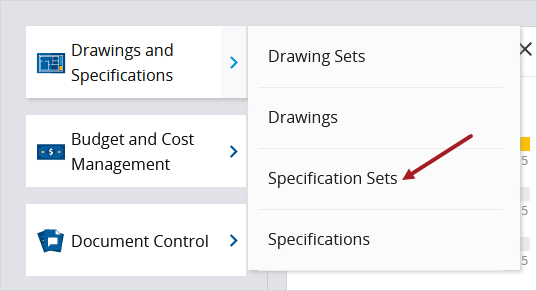
- Create a specification set and upload one or more .pdf files. While the files are processed, spec sections are identified automatically from the documents.
Tip: Before you upload the .pdf files, ensure that:
1. The files contain unique spec sections without overlapping pages.
2. The spec sections use this format in the bookmarks or text: Section [6-digit code] [Spec section description].
Example: Section 213400 Pressure-Maintenance Pumps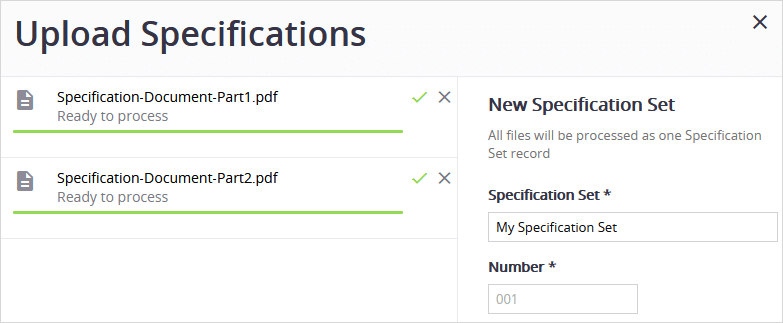
- Navigate to the page where you want to start a new spec section, and add a section break.
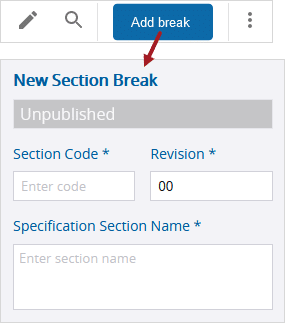
- Add annotations as you review the spec sections.
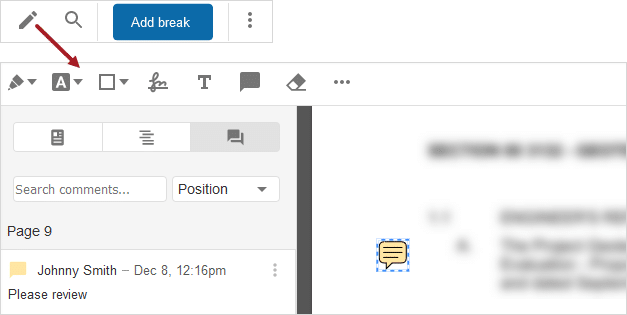
- Publish spec sections to make them available in the Specifications viewer for other users.
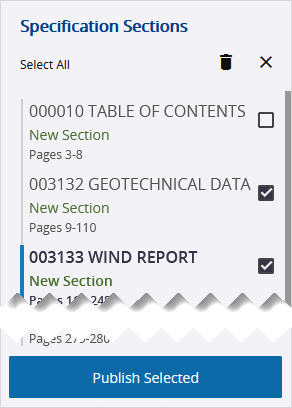
- In a new specification set, upload new revisions. The new revisions can replace or append to the existing sections.
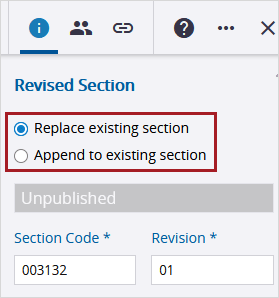
- Link spec sections to records and drawings.
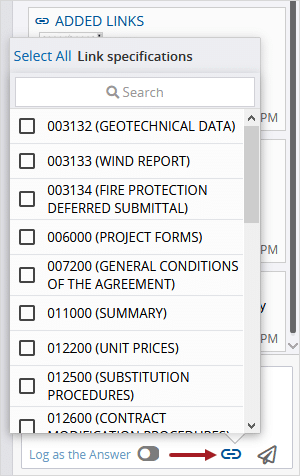
- Search for records and drawings that are linked to specific spec sections.
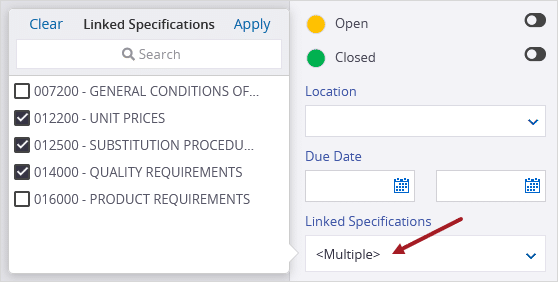
View this update on Trimble’s website.